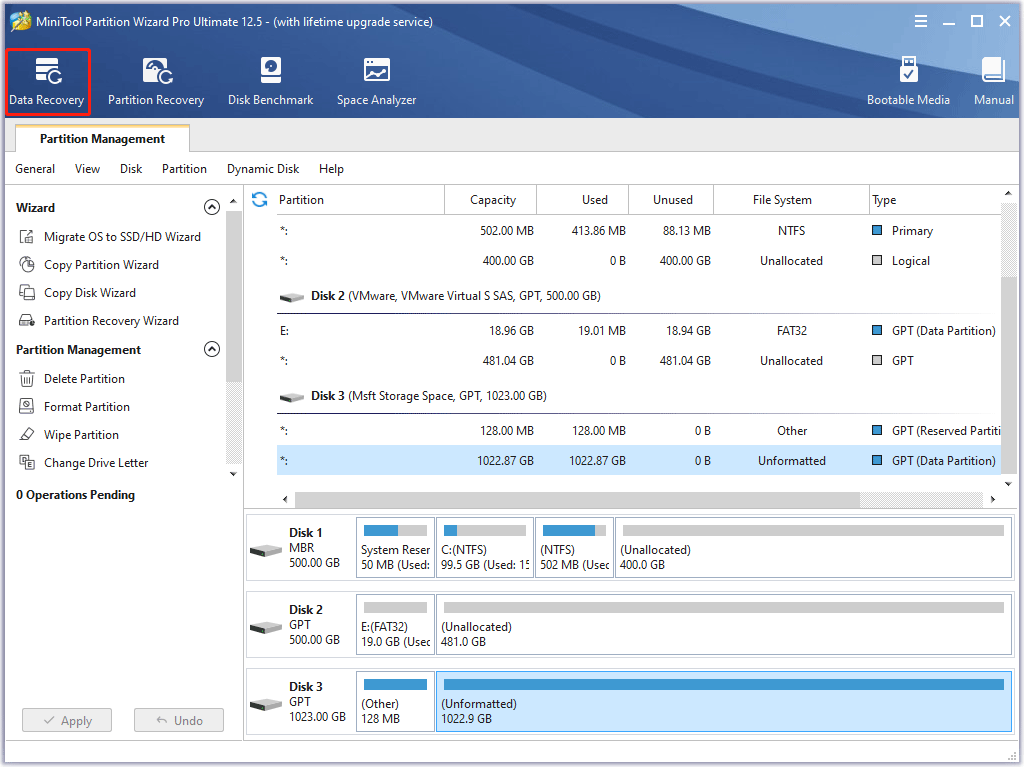When it comes to formatting storage devices, safety is a top priority. GuiFormat, a popular tool designed to format large drives to the FAT32 file system, is widely used for its simplicity and efficiency. However, before using any tool that interacts with your data, it’s important to consider its safety and reliability.
In this article, we’ll explore whether GuiFormat is safe to use. We’ll break down the tool’s functionality, its potential risks, and the best practices for ensuring a secure and successful formatting experience. By understanding these aspects, you can confidently use GuiFormat for your file system needs.
GuiFormat: A Trusted and Reliable FAT32 Formatting Tool
GuiFormat is a trusted, user-friendly tool for formatting drives to the FAT32 file system, particularly for drives larger than 32GB, which Windows can’t handle natively. With its simple interface, GuiFormat allows both beginners and experts to easily format USB drives, SD cards, and external hard drives. Its efficiency, reliability, and ease of use have made it a popular choice for users looking for a hassle-free solution to format large drives and ensure cross-platform compatibility.
Does GuiFormat Pose Any Risks?
GuiFormat is a reliable and widely-used tool for formatting drives to the FAT32 file system, like any software that interacts with your storage devices, it comes with certain risks that users should be aware of. Understanding these risks is essential to using the tool safely and avoiding potential issues. Here’s a breakdown of the key considerations:
Data Loss During Formatting
Formatting a drive with GuiFormat will erase all existing data on the device. This is a fundamental characteristic of the formatting process, whether you’re using GuiFormat or any other tool. It’s important to remember that once a drive is formatted, all data stored on it will be permanently lost unless it has been backed up beforehand.
- Prevention Tip: Always ensure that you have an up-to-date backup of any important files before proceeding with the formatting process.
Selecting the Wrong Drive
A common mistake when using any formatting tool, including GuiFormat, is accidentally selecting the wrong drive to format. If you choose the wrong device—such as your primary computer drive or an important external storage device—you risk wiping out critical files.
- Prevention Tip: Carefully review the drive list presented by GuiFormat. Verify the drive’s label and capacity before clicking “Start” to ensure you are formatting the correct one. Taking a moment to double-check can save you from a potential disaster.
Downloading from Unreliable Sources
GuiFormat is generally safe when downloaded from trusted and reputable sources. However, if the software is obtained from unofficial or dubious websites, there is a risk that it could be bundled with malware or unwanted software. These malicious versions can potentially harm your device or compromise your personal data.
- Prevention Tip: Always download GuiFormat from the official website or well-known, trusted sources. Avoid third-party download sites to minimize the risk of downloading infected software.
Limited Recovery Options
If something goes wrong during the formatting process (e.g., a power outage or system crash), the data on the drive may become difficult or impossible to recover. While GuiFormat itself is reliable, no software is immune to unexpected issues.
- Prevention Tip: Make sure your device is plugged into a reliable power source, and if you’re formatting an important drive, consider using software that offers some level of recovery or backup options beforehand.
Tips to Use GuiFormat Safely
GuiFormat is a reliable and widely trusted formatting tool, taking a few precautions will ensure a secure and hassle-free experience. Follow these expert tips to avoid common mistakes and protect your data during the formatting process.
Always Back Up Your Data
Before formatting any storage device, back up all important files. Formatting will permanently erase all existing data on the selected drive, and recovery may not be possible once the process is complete. Ensure you copy your files to another device or cloud storage before proceeding.
Verify the Correct Drive
Accidentally formatting the wrong drive can lead to critical data loss. When launching GuiFormat, it displays all available drives. Double-check the drive letter and size to ensure you’re selecting the correct device. If you’re unsure, remove other drives temporarily to avoid confusion.
Download from a Trusted Source
To avoid malware or modified software, download GuiFormat only from the official website or reputable sources. Avoid third-party download sites that may bundle the tool with unwanted software or malicious code.
Use the Tool on Compatible Systems
GuiFormat is designed for Windows systems. Attempting to use it on unsupported platforms or with incompatible storage configurations may lead to errors. Always confirm that your operating system and hardware meet the tool’s basic requirements.
Run as Administrator (If Required)
Some drives may require administrative privileges to be formatted. If GuiFormat doesn’t detect or allow access to a particular drive, try right-clicking the executable and selecting “Run as administrator.” This ensures the tool has the proper permissions to perform formatting operations.
Avoid Interruptions During Formatting
Once formatting begins, do not disconnect the drive or shut down your computer. Interruptions may corrupt the drive or cause formatting errors. Wait until the process is fully completed and the confirmation message appears.
Is GuiFormat Better Than Other Formatting Tools?
When choosing a formatting tool, users often look for a balance between functionality, ease of use, and compatibility. GuiFormat stands out in several key areas compared to standard and third-party formatting utilities.
Removes FAT32 Size Limitations
Most operating systems, including Windows, restrict FAT32 formatting to drives smaller than 32GB. GuiFormat eliminates this barrier, allowing users to format drives of 64GB, 128GB, or even larger with FAT32 something most built-in tools cannot do.
Simple, No-Inst Fast Performance
GuiFormat is a minimal, efficient tool that performs its job quickly. Its small file size and focused functionality mean that it runs smoothly even on older or resource-limited systems, unlike bulkier software that may include unnecessary features or ads.
Widely Compatible FAT32 Output
Drives formatted with GuiFormat are fully compatible with a wide range of devices including Windows, macOS, Linux systems, game consoles, smart TVs, and media players. This makes it a highly versatile choice for users who require broad device support.
Compared to Built-In Tools and Third-Party Alternatives
- Windows Disk Management: Limited to FAT32 formatting below 32GB and lacks advanced control.
- Command-Line Tools (diskpart, format.exe): Powerful but not user-friendly; prone to errors if misused.
- Other GUI Tools: Some are bloated with features or ads, while others require installation or may come with bundled software.
GuiFormat provides a clean, focused experience without these drawbacks.
Conclusion
Conclusion, GuiFormat is a safe and reliable utility for formatting drives to the FAT32 file system, especially for devices larger than 32GB. It has earned trust among users for its simplicity, speed, and effectiveness. As a standalone executable, it does not require installation and poses no known security risks when downloaded from reputable sources.
However, like any formatting tool, it must be used with care. Always back up your data, verify the correct drive is selected, and follow standard safety practices. When used responsibly, GuiFormat offers a dependable solution for quick and efficient FAT32 formatting.